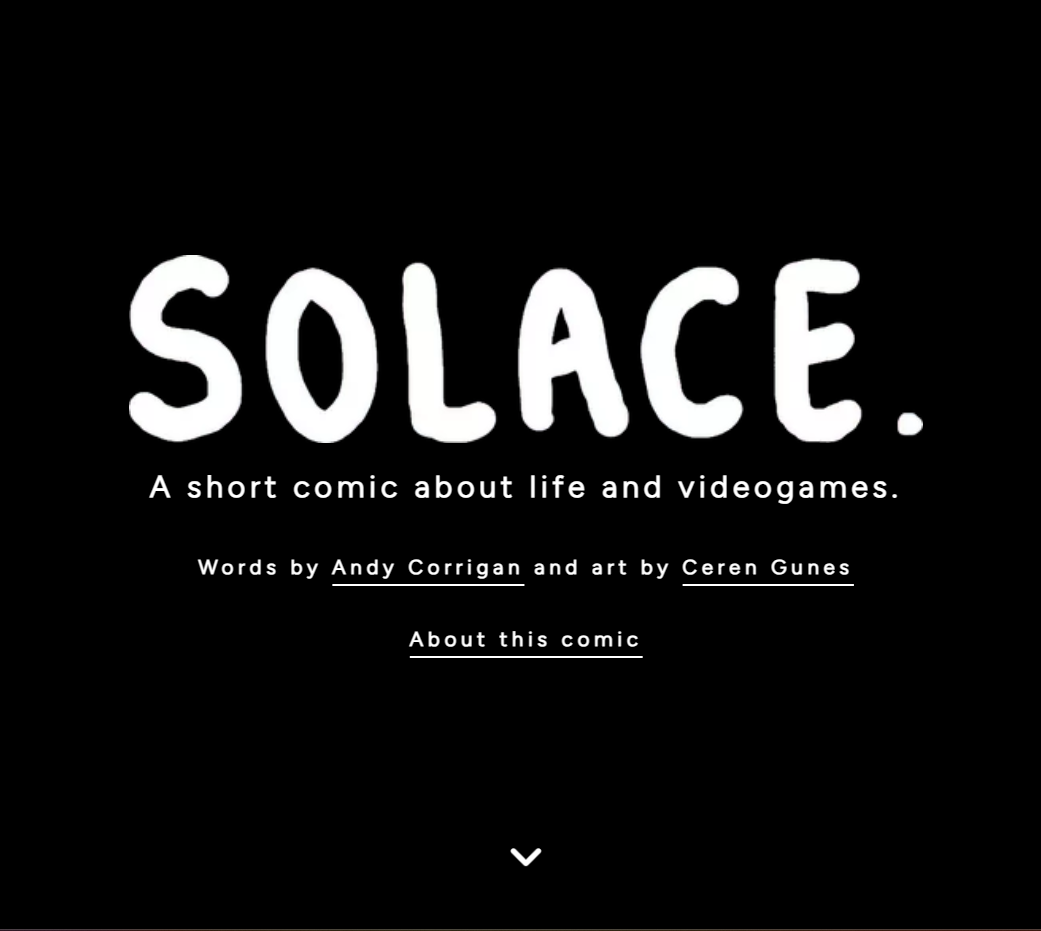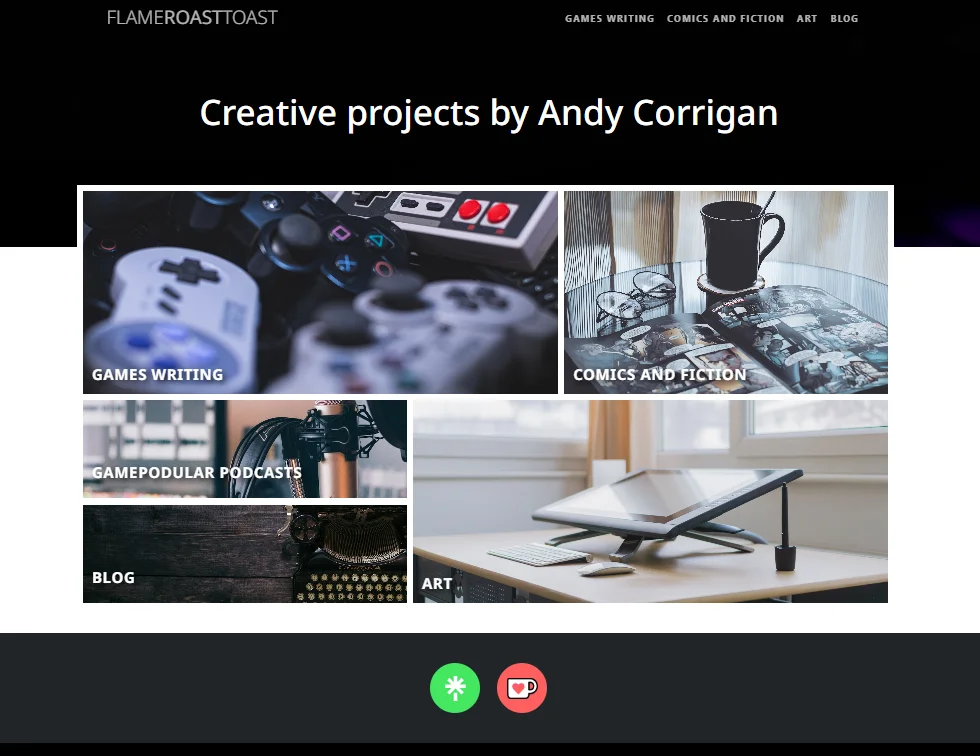First up, install Jekyll:
gem install bundler jekyllNext we can spin up a new site to run locally.
jekyll new my-awesome-siteTake it it for a test run! Jump in to the directory:
cd my-awesome-siteRun!
bundle exec jekyll serveNow browse to http://localhost:4000 to see your new site in action!
*If you get a webrick error, install the bundle as below!
bundle add webrickNow we’ve got a base site created, we can go ahead and spin up a new Jekyll theme.
jekyll new-theme my-themeNow we’ve spun up the basic structure for the theme, we can go ahead and update the gemspec:
- spec.summary
- spec.homepage
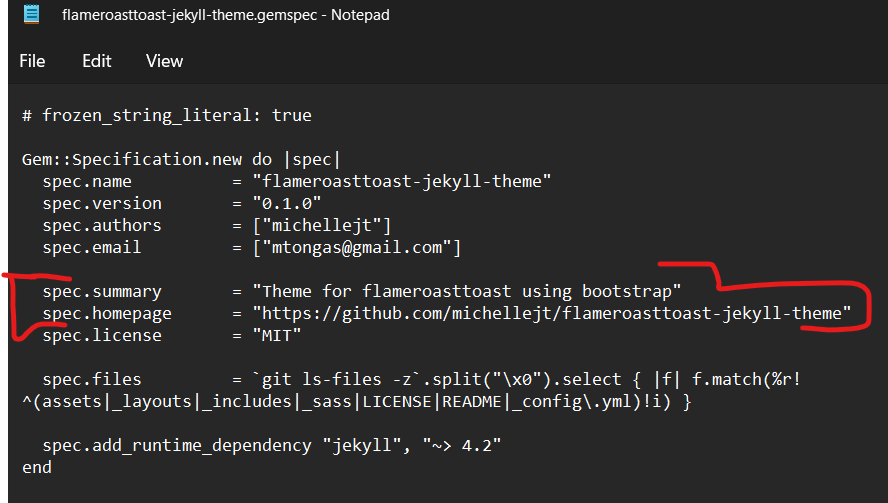
Connecting your new blog to a remote theme
Installation time!
Open your blog site’s Gemfile.
Comment out the default theme and add the following line for the theme gem:
#adding a new remote theme
gem 'flameroasttoast-jekyll-theme', '>= 0.1.0', :git => 'https://github.com/michellejt/flameroasttoast-jekyll-theme.git'
Next, edit the theme in the _config.yml# Build settings:
theme: flameroasttoast-jekyll-theme
To install, execute the following commands in a terminal for your site:
bundle installNow we can see our Jekyll site running it’s new theme!
bundle exec jekyll serveThen go to: http://127.0.0.1:4000
To update the theme from the source theme:
bundle update flameroasttoast-jekyll-themeAdd this line to your Jekyll site’s Gemfile:
gem "your-theme"
theme: flameroasttoast-jekyll-themeAnd then run:
bundle
Or install it yourself as:
$ gem install flameroasttoast-jekyll-theme
Collections
Using the directory name part of the URL
With collections – always _(underscore) the directory name
Navigation
Part of the installation of this theme – is to create the navigation on the blog site. The theme then reads the content from _data\navigation.html and uses liquid to display it.
create _data folder
with navigation.yml
navigation:
main:
- title: GAMES WRITING
url: games-writing
- title: COMICS AND FICTION
url: comics-and-fiction
- title: ART
url: artInstall of this theme for the blog:
create navigation _data/navigation.html
add collection settings to config yaml
add folders for collections – must start with _
on the root create the landing page for the collection eg. games-writing.md
---
layout: default
title: games-writing
---Adding custom scripts
Step 1: Make the Script file > Create the script (.js) file as normal.
You might want to save in an appropriate folder, for example:
../assets/js/some-script.js
You may need to make the /assets/ folder if you do not have it.
You don’t need to use an underscore (_) at the front of the folder name. At deploy, Jekyll will then simply copy that folder and contents into the build at `_site’ as a static asset.
Step 2: Call / reference the script in your html.
Then just call it as you need it!